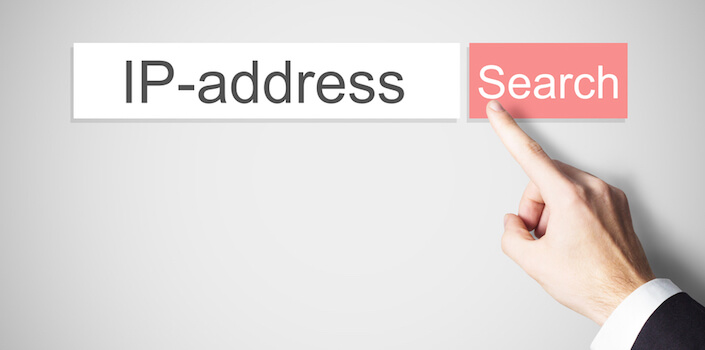Your computer’s IP address is the specific address assigned to the machine when it connects to the Internet or a local area network. In most cases, your computer — or router if connecting through a LAN — receives an IP address from the Internet service provider when it connects to the Internet. For most users, this addresses changes each time they connect, while others have a static, or permanently assigned, IP address. Regardless of if you use a dynamic or static IP address, there may be times when you need to know the value. For instance, if you want to allow someone to connect to your machine remotely or want to run a personal mail or Web server, knowing the IP address of your router or computer makes connecting much easier.
Microsoft Windows
Step 1
Click the Start button and then “Control Panel” After the Control Panel window opens, type “adapter” in the search box and press “Enter.” Click the “View network connections” link under the Network and Sharing Center header in the Control Panel search results list.
Step 2
Choose the device name of the network adapter used to connect to the Internet, then right-click it and click “Status.”
Step 3
Click the “Details” button in the Connection Status window. Locate the address value to the right of the “IPv4 Address” label. This is the IP address currently assigned to your computer.
Mac OS X 10.5 And Newer
Step 1
Click the Apple Menu and then “System Preferences.”
Step 2
Click the “View” menu option and then choose “Network.”
Step 3
Locate the “Status” label in the Network window. Your computer’s IP address appears under the Status header.
Max OS X 10.3 And 10.4
Step 1
Click the Apple Menu, then “Location.”
Step 2
Click the “Network Preferences” link in the Network Preferences window.
Step 3
Click the “Show” label in the Network Status window. Your computer’s IP address appears next to the “Show” label.
Using The Web
Step 1
Launch your preferred Web browser.
Step 2
Enter the name of a website that allows you to view your computer’s IP address in your browser and press “Enter.” Sites such as WhatIsMyIPAddress.com, WhatIsMyIP.com and WhatsMyIP.org are free sites that show you the IP address of your computer within seconds (see links in Resources.)
Step 3
Locate the “My IP Address” or “Your IP Address” header on the Web page. This is the IP address currently assigned to your computer or router by your Internet service provider.